If you’re still stuck using a single clipboard item at a time, you’re missing out on some really powerful productivity tricks. If you’ve ever copied and pasted anything on your Windows PC — or any device — you’re familiar with the basics of the clipboard feature. It’s the easiest way to transfer text or files from one window or application to another. Desktop users are likely familiar with the Ctrl+C and Ctrl+V keyboard shortcuts for quickly copying and pasting without using the right-click menu every time, but Windows 11 has some built-in features that go beyond the basic functionality you’ve been using for years.
1. Clipboard History
First up is Clipboard History. Windows 10 and onward have this feature, and it enables users to quickly find past pastes, even when they’ve long been overwritten. To start using this feature is as simple as:
- Press Win+V
- Click Turn on
From here on out, Windows will remember your clipboard history long after you’ve copied something else, which can save some headaches when you accidently overwrite your current clipboard. Just hit Win+V from anywhere to see what you’ve copied in the past, click on the item you want brought back to your current clipboard, and paste it where you want as usual.
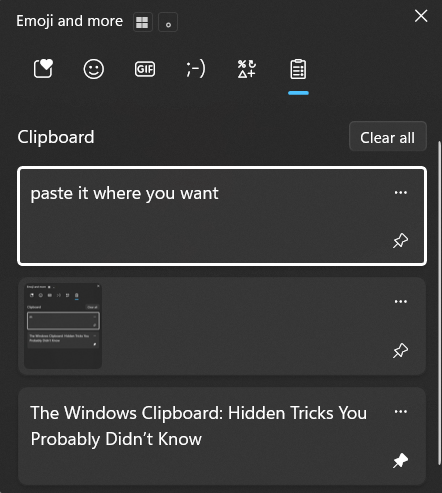
2. Pin Important Clipboard Items
Now that you’ve got Clipboard History up and running, your past twenty-five or so clipboard items will be saved. If you want to keep something easily accessible long term, you can hit Win+V and click the little Pin icon in the bottom right, and Windows should preserve that clipboard item until you unpin it. This is great for anything you use frequently, such as templates for emails you end up sending often, code snippets you reuse frequently, and so on.
3. Clipboard Sync
If you’re running multiple Windows machines, you’ll want to turn on clipboard history sync across devices, which is a feature similar to macOS’s popular clipboard sync, often called Continuity. To get started with this feature on Windows, open the Settings app, click on System > Clipboard, and turn on “Clipboard history across your devices“.
Make sure this setting is on for all devices among which you wish to share your clipboard, and if course ensure you’re signed into your Microsoft account on each one, and your clipboard should start syncing going forward!
4. Clear Clipboard History
The downside to saving clipboard history is that everything gets saved, including your passwords and other sensitive info that you paste from a password manager, for example. Fortunately, you can remove individual items from Clipboard History by pressing Win+V, clicking the ellipses and then trash icon, or just use the “Clear all” button to get rid of the whole list, excluding your pinned items which aren’t affected.
This is a pretty easy way to wipe anything you don’t want saved in history as long as you remember to do so after pasting your information.
5. Bonus: Use Clipboard for Screenshots
A fast and easy way to take a screenshot on Windows is to use Win+Shift+S and drag the area you want screenshotted. What’s nice is the screenshot is copied to your clipboard and shows up in your history as a result, making it much easier to retrieve recent screenshots from Win+V instead of having to open File Explorer and go digging around for the save location.
Using all these tips together makes for a much more powerful clipboard experience on Windows, and it’s certain to save some time and potentially frustration in the long run. Enabling Clipboard History is a great insurance policy against losing work, as it’s incredibly easy to overwrite the clipboard when the Ctrl+C command becomes second nature with prolonged use.
Keep in mind that this feature does pose a potential security risk when copying sensitive information, and you probably want to keep Clipboard History disabled on a shared computer to avoid passwords or other information being visible to other users.
However, for use with your own personal computer, the convenience and peace of mind this feature brings can make for a much better workflow!
As an affiliate, we earn commissions from qualifying purchases using our links or coupon codes.